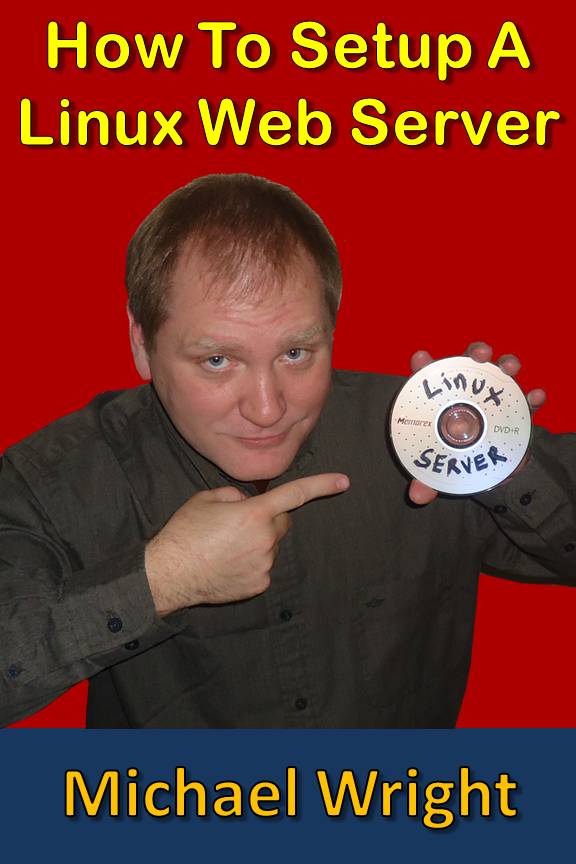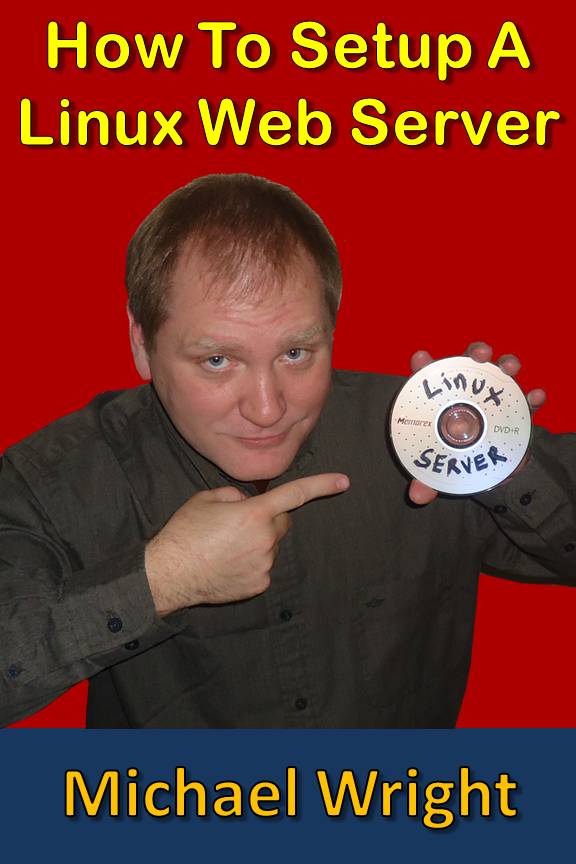|
I welcome your questions and comments. Email me at y2kLeader@gmail.com.
Notes:
- Since the writing of the book, it has become much more complicated to send email from a home server because of all the black hat hackers.
My upcoming book "How to Setup a Raspberry Pi Web Server" has a solution. I am providing you free an excert from that book.
You can view or download the PDF file by clicking here.
- If you are having trouble using the FTP, you probably need to change the user of the /var/www folder from "root" to "john" (or whatever your linux server login is).
At the linux server command prompt, type: sudo chown -R john /var/www
There is a space between chown and -R. There is a space between -R and john. there is a space between john and /var/www.
- If the newer versions of the Linux Server that you downloaded from the ubuntu.com website isn't working for you, try the older versions from the links below.
- The top of page 137 reads:
designate with a single backslash “ \ “ without the quotes. To create the file type:
sudo nano \WrightDDNS
It should read:
designate with a single forward slash " / " without the quotes. To create the file type:
sudo nano /WrightDDNS
Thanks to Inge Vabekk who pointed out the error.
|
|
- Highlight the code below and copy it.
- Save it into the root directory a file named "WrightDDNS".
- Note: Page 139 shows you how to launch this program, HOWEVER you must use "sudo" without the quotes.
So the command at the end of your crontab file shoud read: "1 0-23 1-31 1-12 1-7 sudo bash WrightDDNS"
without the quotes. The book forgot the sudo command.
|
| |
Select All
| |
|
|
|
- Highlight the code below and copy it.
- Savie it as "index.html" in the /var/www directory.
- Note: The paypal button HTML on this page (lines 19-29) must be changed
and replaced by your own paypal button code if you are going to use it.
|
| |
Select All
| |
|
|
|
- Highlight the code below and copy it.
- Save as it's own web page or embedded into another html page such as index.html.
|
| |
Select All
| |
|
|
|
- Highlight the code below and copy it.
- Save it as addguest.php in the /var/www directory.
|
| |
Select All
| |
|
|
|
- Highlight the code below and copy it.
- Paste this in your index.html file after the body tag.
|
| |
Select All
| |
|
|
|
- Highlight the code below and copy it.
- Save it as counter.php in the /var/www directory.
|
| |
Select All
| |
|
|
|